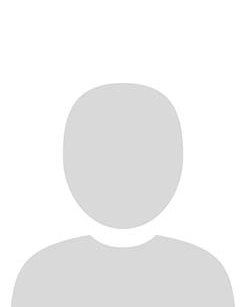This article explains how to:
- Print a list of all individuals on your Classlist
- Print a list of individuals within specific groups/sections
To print a list of all individuals on your Classlist:
1. Click on the Class Organisation tab on your course navbar and select Classlist from the dropdown.
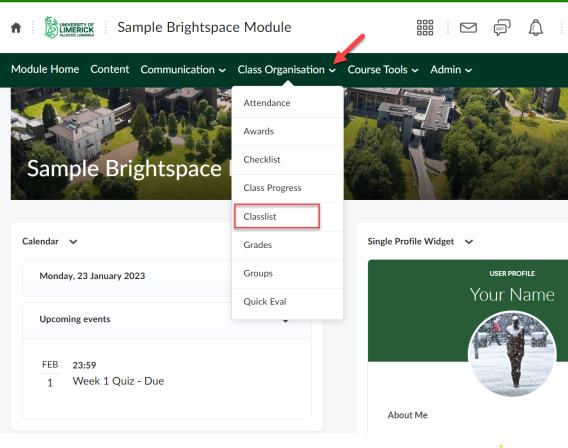
2. If you would like to print the entire Classlist click on the Print icon located at the top right hand of the page.
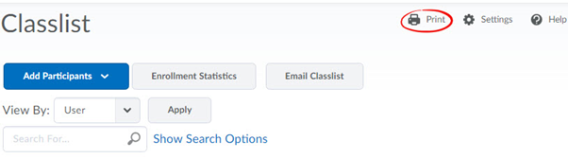
3. You will be directed to a page where your Classlist appears, and will need to click Print at the bottom of the page.
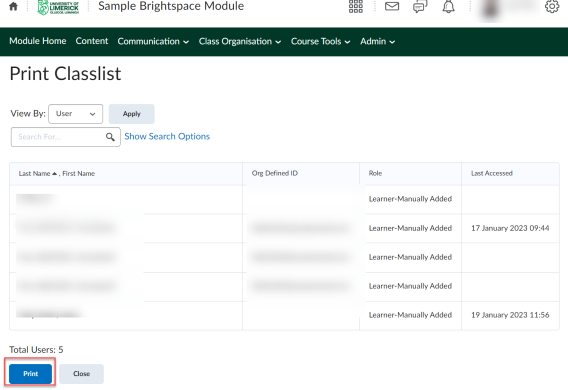
4. A pop up screen will appear where you will need to click Print at the bottom of the screen.
Tip: Choose Save as PDF in the Print screen to save rather than print the list.
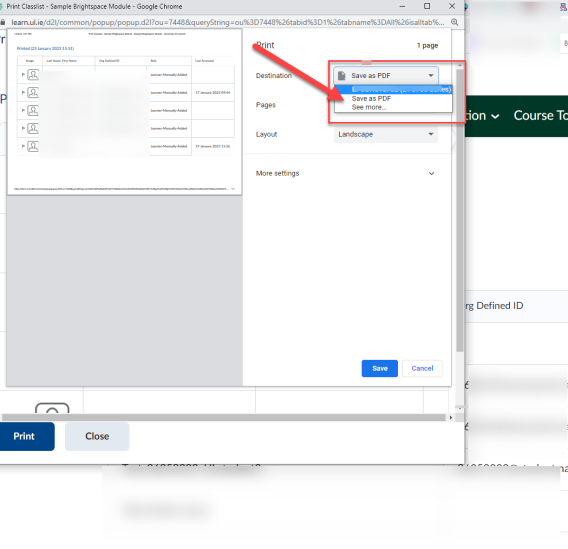
Printing a list of individuals within specific groups/sections
1. To print a list of individuals by specific Groups, or Sections, click the drop-down menu to the right of View By to select Group/Section and click Apply.
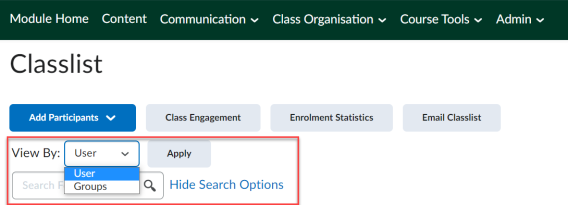
2. Select all individuals.
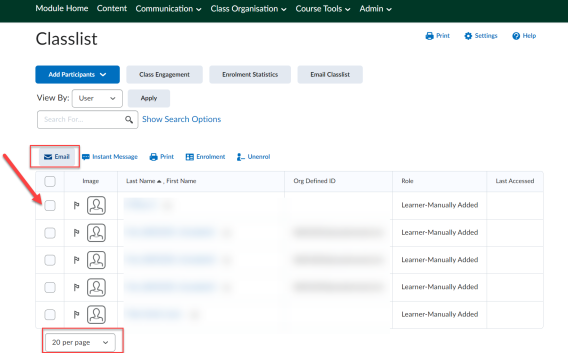
3. Click the Print link located at above the list of individuals.
A pop up screen will appear.
4. Click Print at the bottom of the screen.
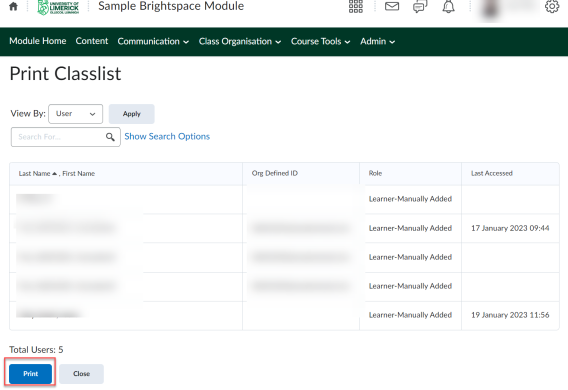
Result
The classlist will now print.
Tip: To export your classlist, either use:
- the Print option to create a PDF file
- the Grades tool