Accommodations can be set at the course level from the Classlist. From the Classlist, you can grant the following accommodations:
- Timing – Modify the time limit for all quizzes as a multiplier of the original quiz time (i.e. 1.5x) or extra time (i.e. number of minutes)
- Control (Allowing right clicks) – Enable right-clicks for all quizzes. This is a common requirement for students that use assistive technology to access their quizzes.
NOTE: Accommodations set in the Classlist will automatically be applied to all quizzes for the selected student(s).
To set an accommodation for all quizzes:
1. Log in to Brightspace
2. Go to your module. (Click the waffle icon on the navbar and find your module on the list)
3. In the navbar, click Class Organisation > Classlist.
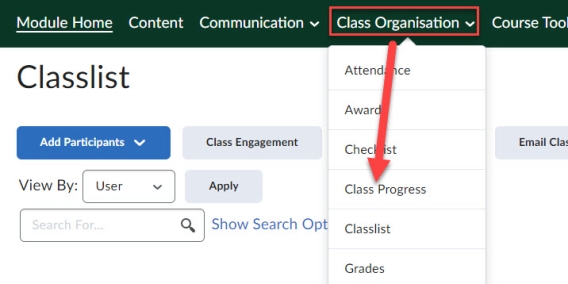
4. Locate the student you want to set an accommodation for and click the arrow next to the student’s name.
TIP: You can use the search field to search for the name of the student you want to set an accommodation for.
5. In the drop-down menu, select Edit Accommodations.
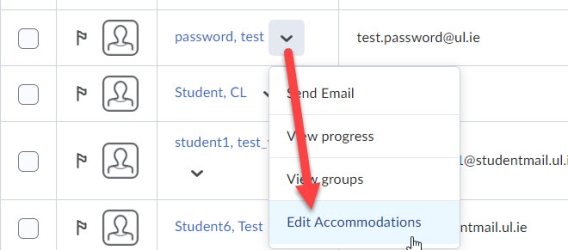
6. In the Edit Accommodations pop-up window, choose one or more of the following options:
- Timing: Select Modify Time Limit to set a time limit for the accommodation. Choose from the following options:
- Multiplier of original quiz time: This option will multiply the enforced time limit for a quiz by the number you provide. (For example, enter 1.5 for the multiplier to give the student time and a half to complete the quiz).
- Extra time: This option allows you to add a specific number of minutes to the enforced time limit you set.
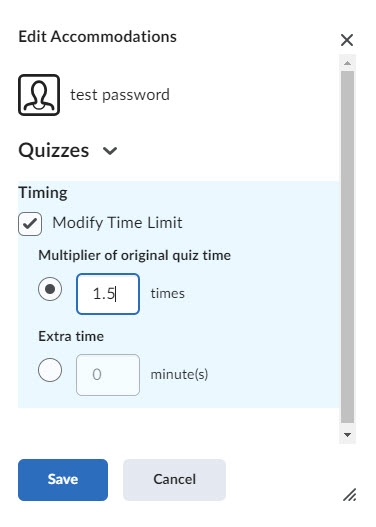
7. Click Save.
Result
You will now see an accommodation icon next to the student’s name in the Classlist.