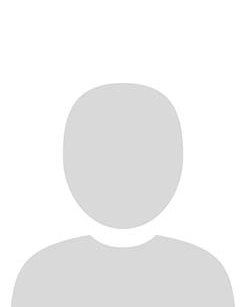Release of Grades in Brightspace: Best Practice
According to academic regulations, assessment may be categorised as either coursework or examination. All grades reflected in the VLE are coursework.
Staff are strongly advised not to use the Grades tool in Brightspace to enter examination grades.
To export a class list to an excel, complete the following steps:
1. In the Navbar, click Class Organisation > Grades.
2. Select the Enter Grades tab.
3. Click Export.
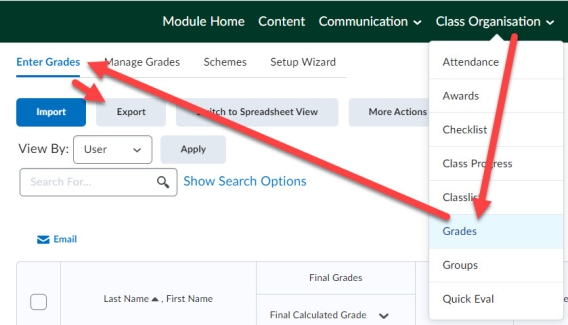
The Export Grades page opens.
4. In the User Details section, tick on:
- Last Name
- First Name
- Group Membership
5. Click Export to Excel.

A window appears saying the list has been exported to an Excel file.
6. Click Download to download the Excel file.
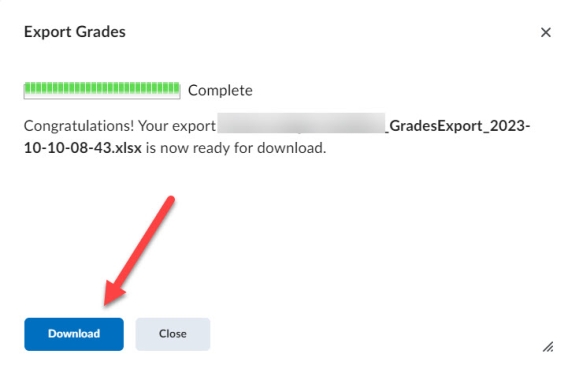
Result
The Excel file has now been downloaded to your laptop/device. An example of what it would look like is shown below.