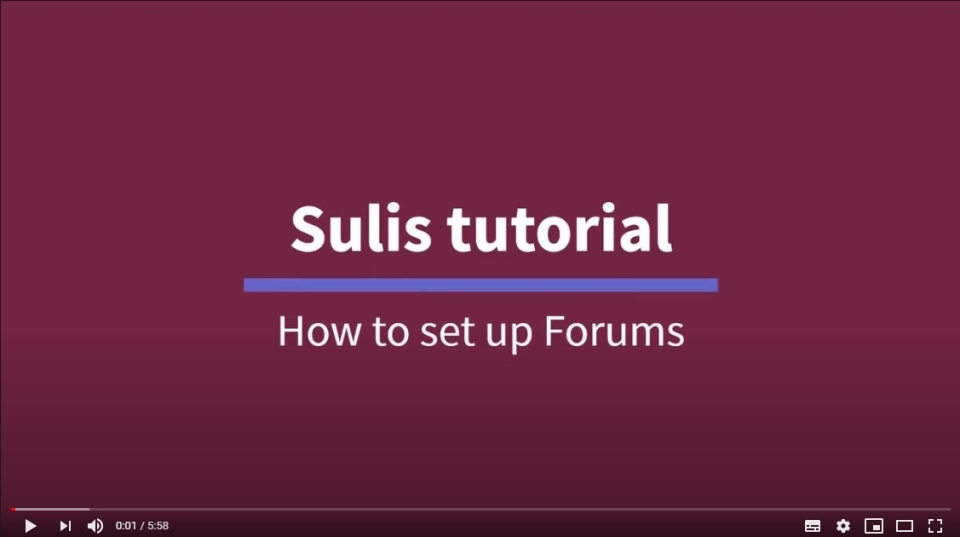By Ciaran Lanigan.
Reading time: ~4 minutes.
If you teach in UL, chances are you are no stranger to Sulis, its virtual learning environment (VLE). This post aims to make you more familiar with some of the more commonly used communication tools in Sulis, as well as a few lesser-known ones. By the end you will have some ideas on how to use these communication tools for your own modules and programmes.
1. Announcements
Adding announcements: This tool is used widely to communicate a message from the tutor out to students. Here is how you can add, edit and delete an announcement.
Scheduling announcements: Let’s say you have assessment results that are not ready until tomorrow at 2pm. You can schedule an announcement in advance to be sent to the class at that time to notify them that the assessment results are ready. If you want a specific project group to know their project deadline is coming, private announcements can also be created. Find out about access and availability.
Merging announcements: Fed up with posting the same announcement multiple times across various modules? Merging announcements puts an end to this (watch video from 0:27 seconds for details).
2. Discussion Forums
Using discussion forums in your programme or module is a great way of interacting with your students. The forums contain many features, some you may not be aware of:
- Grading: Interactions can be assigned a point value and sent to the gradebook with comments.
- Statistics: You can determine the participation level of individual students and read all of their previous posts.
- Group awareness: This means only a specific group can see a topic within a forum, for example a project group.
- Availability dates: Similar to announcements, forums and topics can be released according to specific times and dates.
Find out how to create, organise, and delete a forum or topic on Sulis in this video.
3. Big Blue Button (BBB)
BBB, otherwise known as the Meetings tool in Sulis, is one of the most widely known and commonly used communication tools in Sulis. Apart from the obvious video conferencing features, it also contains:
Chat: Send your class useful links as you are presenting live or let them ask questions in the tutorial.
Breakout rooms: Very useful for breaking the class into smaller groups to facilitate collaboration on small group tasks or projects.
Polling: A useful tool that engages the student by getting them to respond to a live poll. Find out more about ‘Polling during a live webinar’ which featured in last week’s Quick Tips post.
Screen sharing: Useful for presenting PowerPoint slides, etc. Likewise, if a student is doing a presentation, they can use this feature to share their screen and slides.
Multi-user whiteboard: Great for real-time collaboration with your class on a blank whiteboard-style area on your screen. Both you and your students can share ideas with one another and work together.
BBB is the number one tool in Sulis for synchronous learning. This video demonstrates how to create a meeting in Sulis. For additional information and resources on Big Blue Button visit the Supported Tools area of our LTF site.
4. Wikis
A lesser-known tool within Sulis, Wikis are a great way for students to collaboratively author web pages. Think in terms of the online version of Microsoft Word or Google docs, where the entire class, or groups in the class, have real-time access to co-author the same document, except this is a tool within Sulis. This is very beneficial when it comes to group projects. Students can collaborate on documents, share information and co-create online materials. The following video demonstrates how to create a wiki.
5. Blogs
Blogs are the perfect tool for students for writing a reflective learning piece. Students can make a journal of what they have learned on the programme or module. Students can also respond to each other’s entries if you wish to enable this. The blog on Sulis offers students with a unique opportunity to reflect on their own learning. Here’s how to create, edit and remove a blog on Sulis.
6. Sulis for Beginners site
Visit my ‘Sulis for Beginners’ site (link on below image) for more of these short and helpful videos. To access the site send me a quick email request at Ciaran.Lanigan@ul.ie
Concluding thoughts
One key takeaway from this post is to familiarise yourself with the different tools for communication in Sulis. Initially, you could practice setting up and testing out the ones you're interested in on a private module site or in a space that your students can't access, and fine tuning them there before implementing them with your students on your modules. Even the lesser-known tools such as a blog or a wiki could spark an idea that you might consider integrating into your practice. BBB is a great tool and using features like Live Chat will enable more engagement with students. The 'Sulis for Beginners' site above will also help you on your path to becoming a Sulis expert!
Until next time!