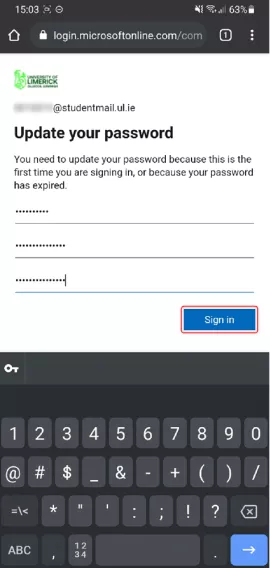Step-by-step instructions on activating your UL Account on mobile using the SMS Authentication method
Please note: ITD recommends that you use the Microsoft Authenticator App as the preferred method to set up MFA.
1. Go to http://portal.office.com and enter your UL email address. Click Next.
| Students | StudentID@studentmail.ul.ie | (e.g. 12345678@studentmail.ul.ie) |
| Staff | Firstname.Lastname@ul.ie | (e.g. Jane.Doe@ul.ie) |
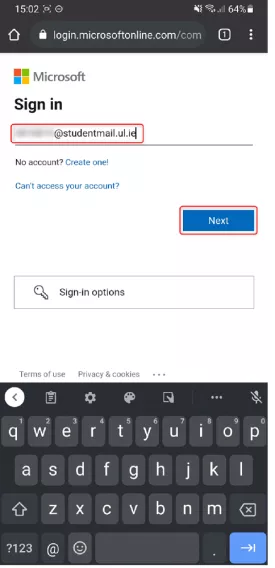
2. Enter your password.
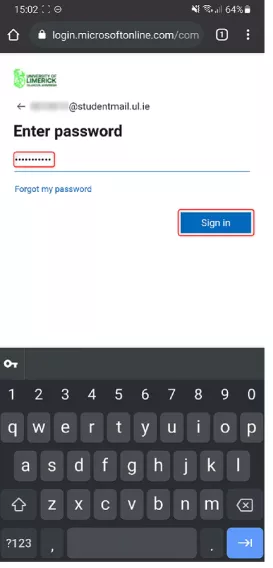
3. Click 'next.'
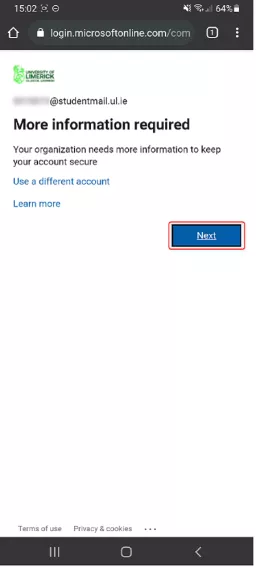
4. Click 'I want to set up a different method'
Click the drop-down menu
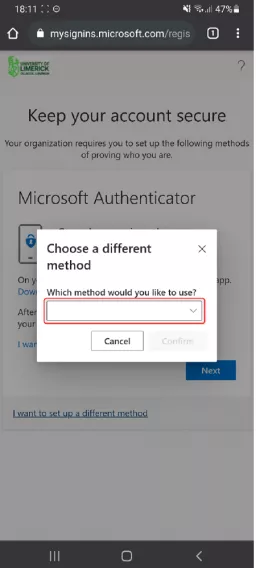
5. Select the 'phone' option.
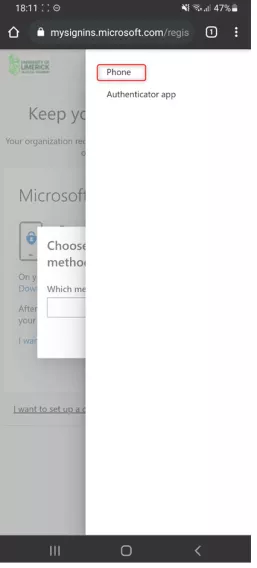
6. Click 'confirm.'
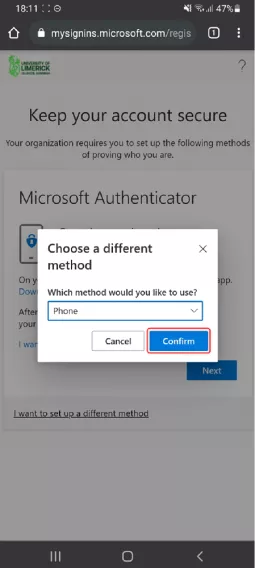
7. Select your country code and enter your phone number.
Select “Text me code” and Click Next. (Alternatively, you can select “Call Me” to receive a call).
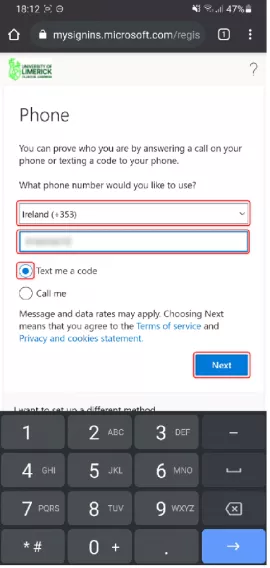
8. Enter the 6-digit code sent to your phone. Click 'next.'
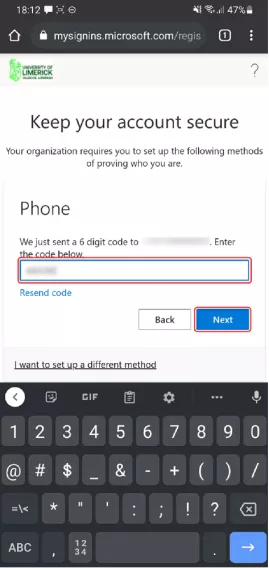
9. Click 'next.'
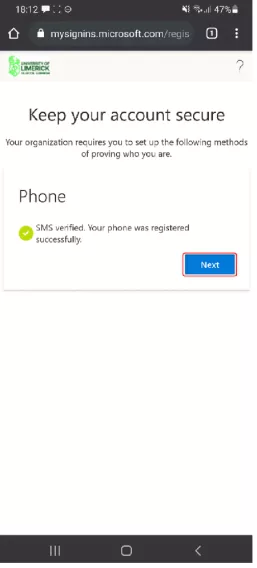
10. You have successfully verified your security-info via SMS. Click 'done.'
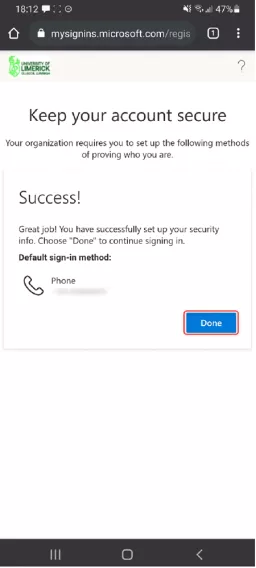
11. If this is your first-time logging in, you will need to reset your UL password.
Fill in the password fields and click “Sign In.”