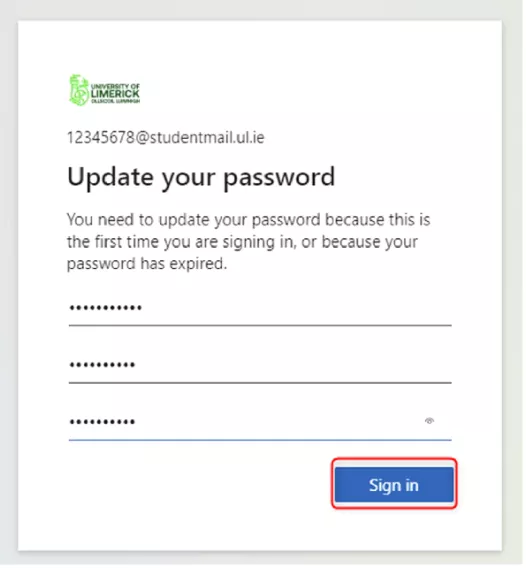Step-by step instructions on activating your UL Account on a computer using the SMS Authentication method
Please note: ITD recommends that you use the Microsoft Authenticator App as the preferred method to set up MFA.
1. Go to http://portal.office.com and enter your UL email address. Click Next.
| Students | StudentID@studentmail.ul.ie | e.g.,12345678@studentmail.ul.ie |
| Staff | Firstname.Lastname@ul.ie | e.g., Jan.Doe@ul.ie |
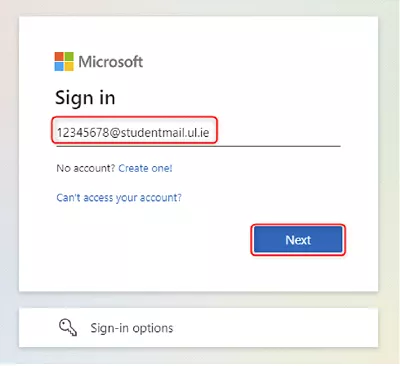
2. Enter your UL password.
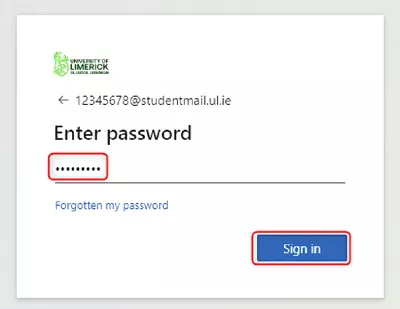
3. On your first login you will be asked for more information. Click “Next.”
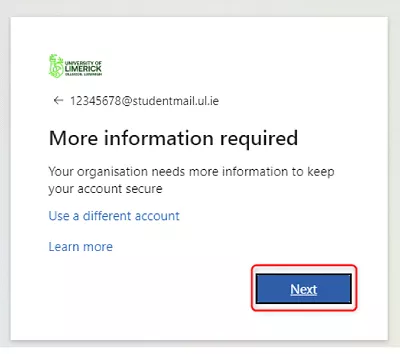
4. Click “I want to set up a different method.”
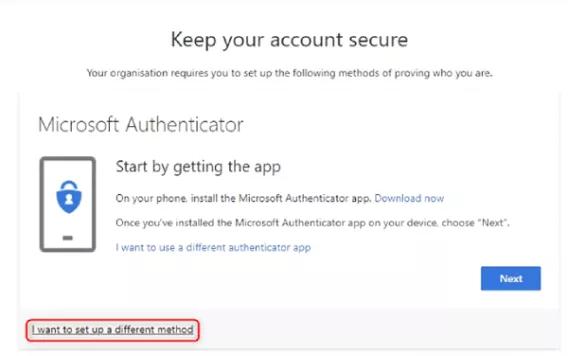
5. Select Phone from the dropdown list and click Confirm.
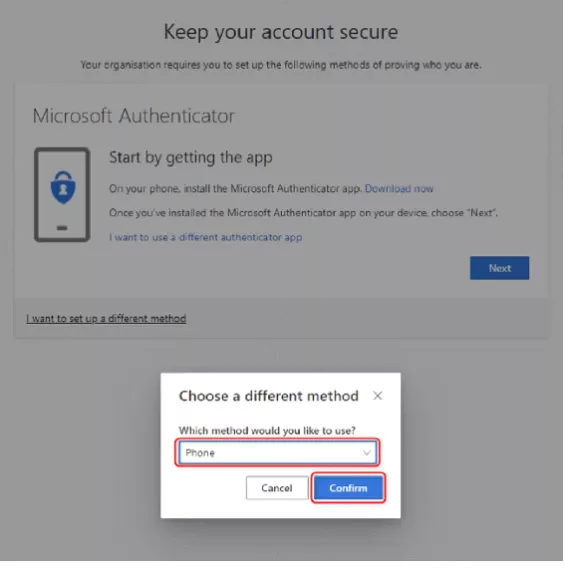
6. Select your country code and enter your phone number.
Select “Text me code” and Click Next. (Alternatively, you can select “Call Me” to receive a call).
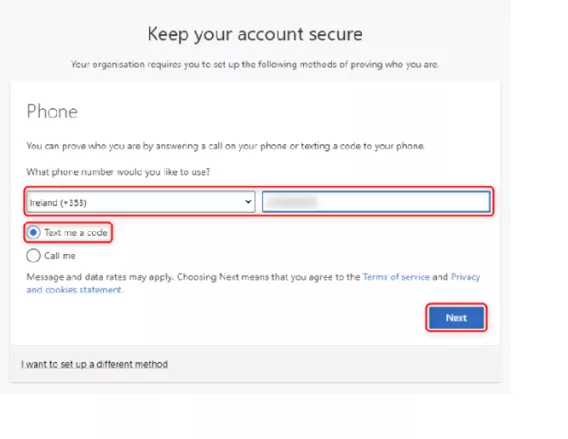
7. Enter the 6-digit code sent to your mobile. Click “Next.”
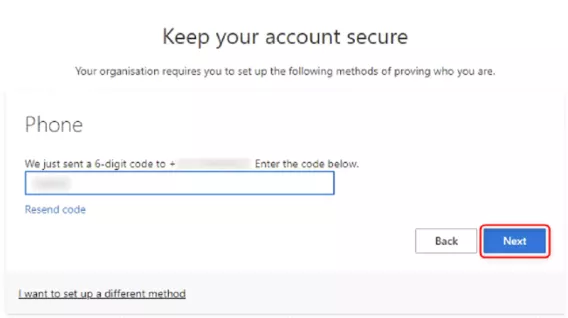
8. Click "Next."
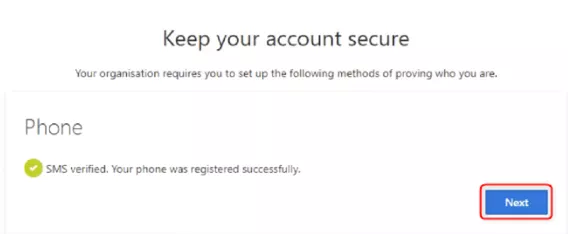
9. You have successfully verified your security-info via SMS. Click Done.
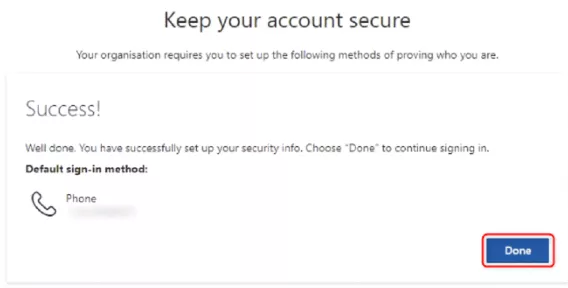
10. If this is your first-time logging in, you will be required to update your UL password
Fill in the password fields and click Sign in.