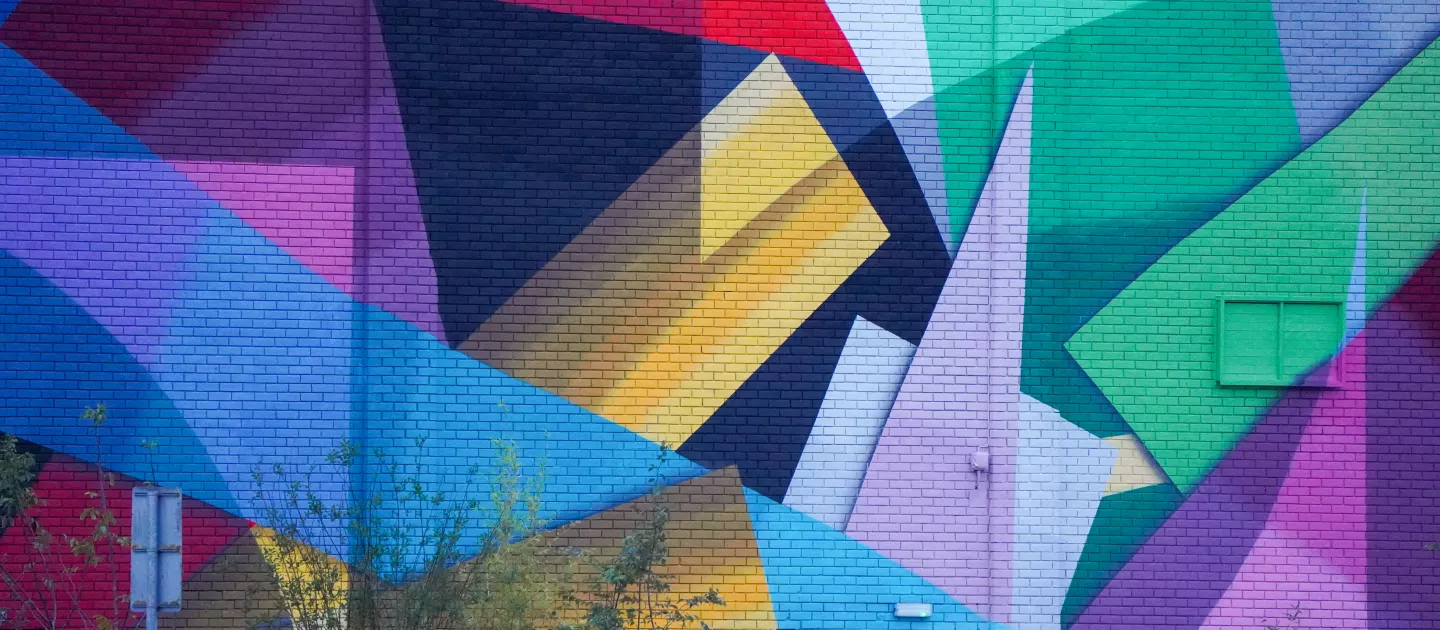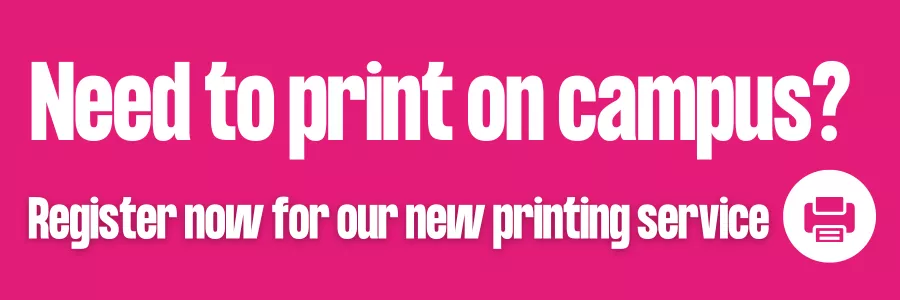
University of Limerick has upgraded all printing to a cloud-based print management system. This service allows students to send print jobs securely from anywhere. See links below for more information on how to register and use this service.
Note: You will have to register for this service whether you are a new student or a returning student.
General Student Printing
Printing to a student printer on campus
If you have not used the new student print service before:
- Register for printing on uniFLOW
- Top up your print credit. Students are advised to use a PC or laptop when topping up their print account.
- Submit your print job
If you have already registered for the new student print service:
- Log into your uniFLOW student print account with your UL email address and password
- Submit your print job
- Top up your student print credit account if necessary. Students are advised to use a PC or laptop when topping up their print account.

UL Print Room Services
Poster printing, binding services for projects, assignments and a range of custom printing services are available in the UL Print Room.
Location: Print Room, E1-005, Main Building
FAQs
Instructions available on TopDesk.
Instructions available on Topdesk.
- A4 black and white 7c per page
- A4 colour 20c per page
- A3 black and white 14c per page
- A3 colour 40c per page
Printing is set to duplex by default on all printers. You can choose to print on a single side by choosing this option in the print dialog box.
Instructions are available on Topdesk.