To create a multiple choice question complete the following steps:
1. In the navbar, click Assessments > Quizzes.
2. Click on the quiz you want to add the question to. Alternatively, click New and create a new quiz.
3. From the drop-down menu that appears, click Multiple choice Question.
Image
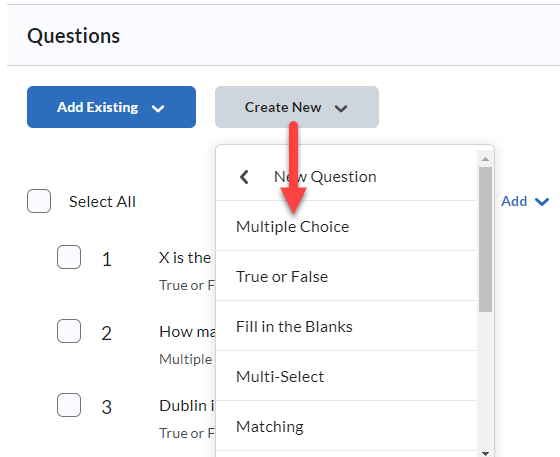
4. Enter your question in the question text field.
5. Enter your answers in the answers fields.
6. Remove any extra answer fields.
Image
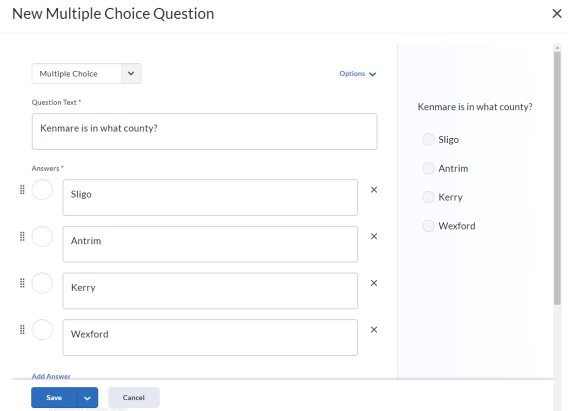
Optional: Click Options > Add feedback to enter feedback.
7. Select the correct answer.
Image
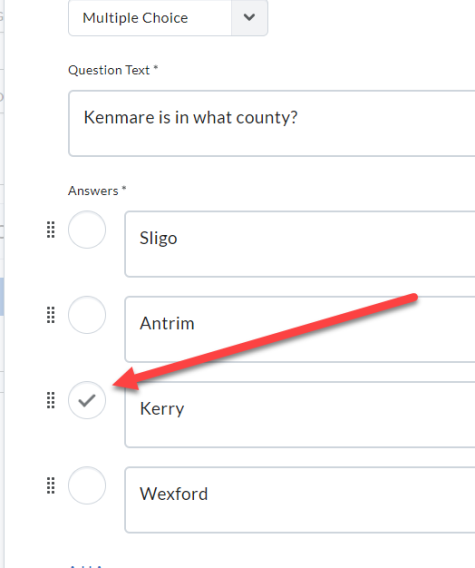
8. Click Save.
Result
The Multiple Choice Question has now been created.