Overview: Manage Files
Manage Files can be found under the Course Admin menu in Brightspace.
This is where you have a useful overview of all the documents in your course. In Manage Files you can build the structure of your files and upload them in a coherent structure. You can then place the files in the course from the Content section.
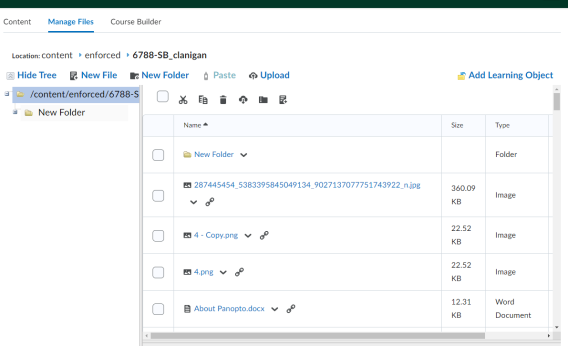
You can create the folder structure of your course on your computer and fill it with the documents you wish to use in your course. After that, you can easily upload the entire structure, including its content in Brightspace.
Note: All of the files that you upload in Brightspace via Content (Upload/Create) will also be placed in Manage Files.
If you have created folders in Manage Files, you will be presented with the option to place them directly into these folders when you upload a file under Content.
- Navigate to Admin in the navbar of your course.
- Click on Course Admin.
- Click on Manage Files under Site Resources.
If you are new to Brightspace and have not yet attended a training workshop, watch this 12-minute video to get an overview of what you might expect to see on your module space, including a standard template layout, your options for customising that layout, and the basics of adding files.
Video link: Adding a file or files to your Brightspace Module (13mins) (Manage Files section is at the 4:15 mark.