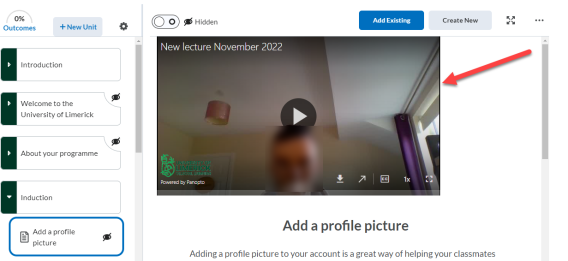The following instructions show how to insert a Panopto video into Brightspace. The video you want to use needs to be located within the module's dedicated folder on Panopto. If you are unsure on whether this is the case, please look at the Panopto support pages.
1. Navigate to the page in your module you want to insert the Panopto video into.
2. Select the Content tab on the top navigation bar.
3. Select the unit where you want to add the recording - the Module Overview in this instance.
4. Click the ellipsis icon (3 dots) in the top right next to Create New.
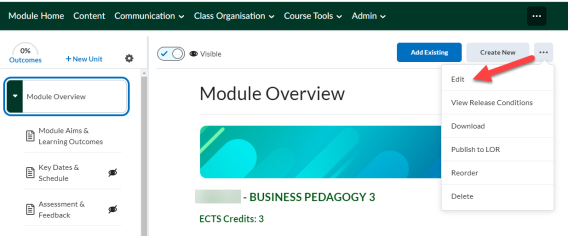
5. From the dropdown that appears, click Edit.
A new page opens where you will find the Insert Stuff option on the top bar.
6. Click Insert Stuff.
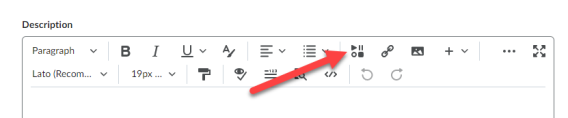
The Insert Stuff dialog box opens.
7. Scroll to the end to locate Panopto.
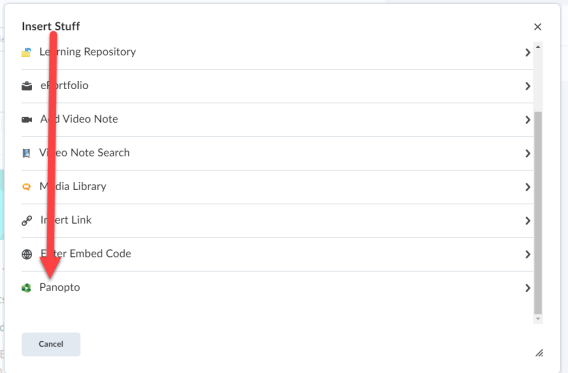
A preview window appears.
8. Select the video you want to upload from your Panopto list of videos and click Insert.
9. Click Save and Close.
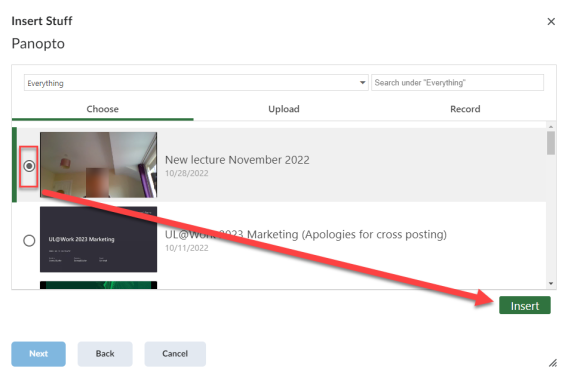
Result
The video recording now appears in the page.