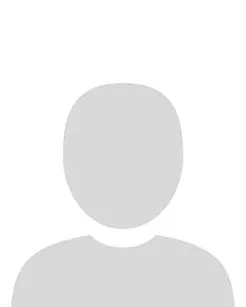Activating your module on Brightspace
For students to be able to access your course or module, you must activate it. This is the equivalent of publishing a module on Sulis. This article provides the steps on how to make it active.
Note: Once you have activated it, your course is available to students immediately!
Remember that Content is hidden by default until you make it visible to students.
See Changing the visibility of the content of a course.
The following link is a video that demonstrates how to make your module active. Alternatively, follow the steps below: https://ulcampus.cloud.panopto.eu/Panopto/Pages/Viewer.aspx?id=7ab1f3e4-488a-4ff6-a357-af96010d69d8
1. Open your Module
First, navigate to your module within Brightspace.
2. Go to Course Admin
From the Navbar, select “Course Admin.”
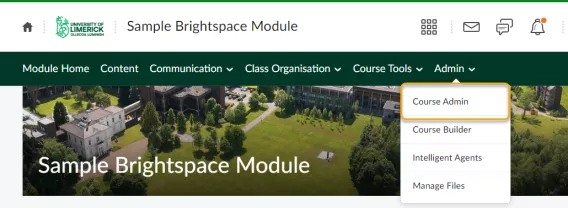
3. Access Course Offering Information
Select Course Offering Information.
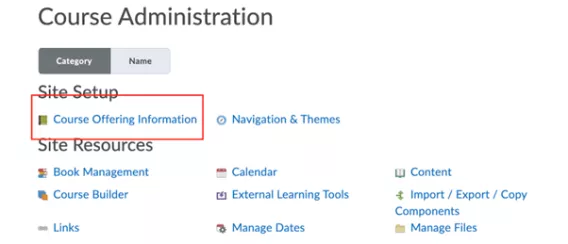
4. Make Course Active
Scroll down and check the “Course is active” box.
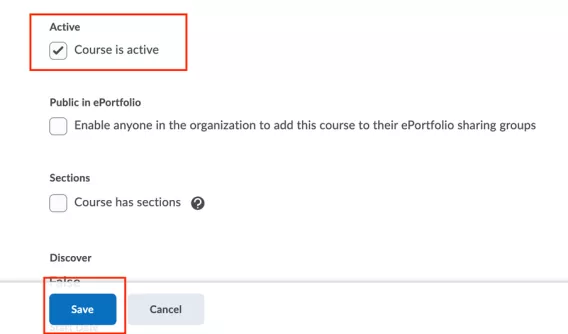
5. Add Start Dates (optional)
If you scroll down a little further, you will see Start Date and End Date options.
Make sure there is a correct “Start Date”. If you want the course to become active immediately, you don’t need a “Start Date.”
Step 6. Save
Click “Save.”
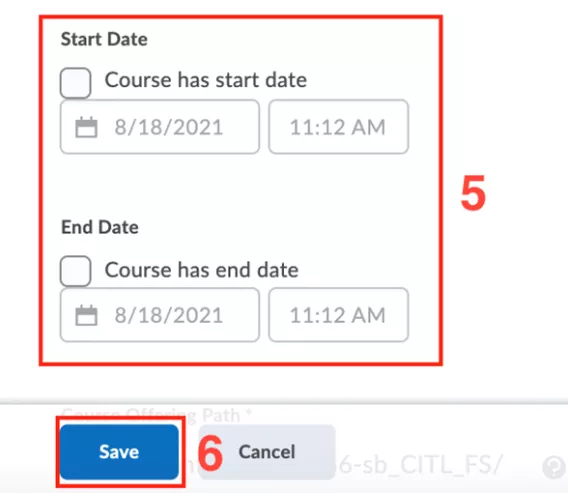
Result
Your module is now active and visible to students.
Again, remember that your module content remains hidden by default until you choose to make it visible to students.