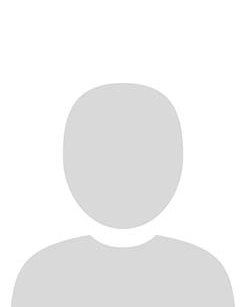To fill an attendance register, complete the following steps:
1. In your module navbar, click on Class Organisation>Attendance.
Image

2. Click on the item that you want to track attendance for.
Image

3. Select the session that you want to take attendance for by pressing the pencil icon opposite the title of the session. In the image below, Session 1 is selected.
Image

In the drop down menu you can choose the following options:
- P = present
- A = absent
- E =excused
- L =late
- LE = late, excused
Image

To save time, select settings for the entire class at once and then edit the individuals who differ from the norm.
4. Select all students by pressing the tick box top left.
5. Click Set status.
6. Select a status to assign all students.
Image

7. Click Save.
8. Back on the session page, click Save.
Result
The attendance register has now been filled.
Image