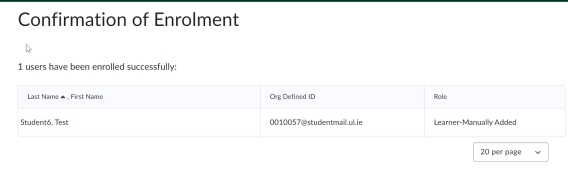This article explains how to add an individual student to Brightspace where the student has a valid UL student ID and UL email address but they have not yet completed registration so enrolment has not yet filtered through University Systems.
For multiple students please use the instructions found here.
This student may be added as a Learner Manually Added by either a “Faculty Learning Technologist” or “Instructor” of the module.
After completing Module Registration Students are added to Brightspace every 2 hours from SI. This option should only be used if there is an issue or delay with registration. The student is enrolled with the role “Learner Manually Added” but will automatically change to “Learner” when the student’s enrolment has filtered through from SITS.
Points to Note:
- The student should log in by clicking the button UL Student & Staff Login at https://learn.ul.ie/ Due to Single Sign On (SSO) in operation at UL, the student may not have to enter their username or password if they are already logged on to UL systems. If they are required to enter a username and password, they should use the username and password already set up for SSO when the email account was created.
- The account gives the student access to all content on Brightspace (Leganto, Panopto, BBB) as they should have access to all UL systems through their UL email address.
- The student may use this account to submit assignments, take part in discussions, etc.
- Once the student role changes systematically from Learner Manually Added to Learner, their enrolment in Brightspace is complete. This happens automatically.
How to add a registered student to a module in Brightspace
1. Open the module on Brightspace.
2. In the navbar click Class Organisation> Classlist.
3. Click Add Participants
4. From the drop down that appears, click Add existing users.
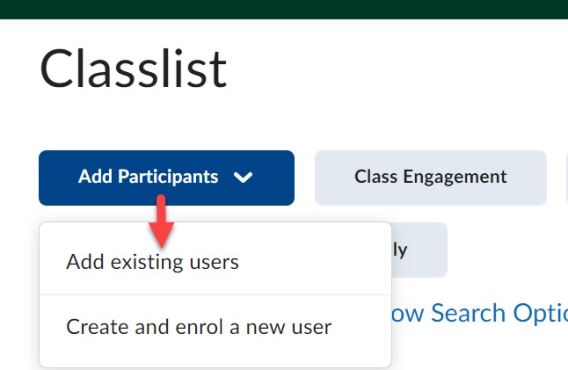
5. In the search field, enter either the name of the student or the student's ID number.
6. Press Enter or click the search icon inside the field.
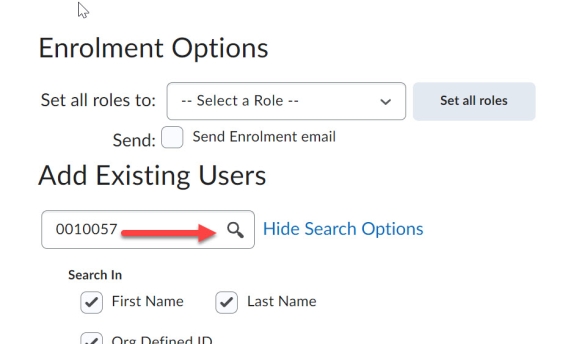
7. Scroll down to find the student name.
8. Tick the checkbox beside their name
9. Select Learner-Manually Added from the drop down menu.
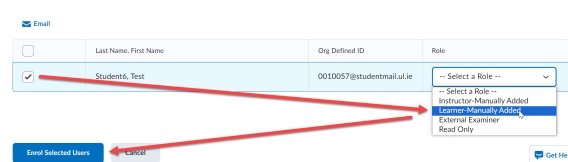
10. Click Enrol Selected Users.
Result
The student has been successfully enrolled.