Export Quiz data from Sulis
2. Select UL Login (if requested enter your Microsoft Login Credentials).
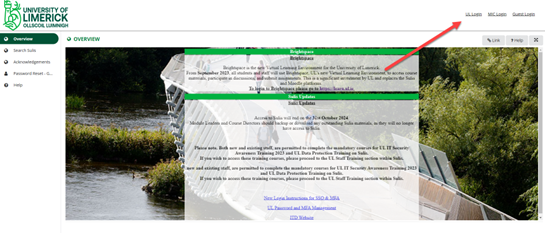
3. Select the site that contains the Quiz you wish to Backup.
- Click the waffle icon
- use the filter to find the correct site
- Click on the site name.
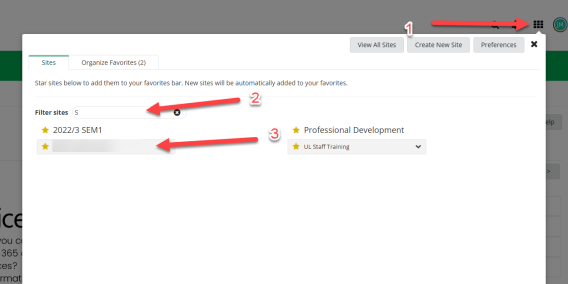
4. Navigate to the export options page
- Select Test & Quizzes in the left hand navigation pane.
- Select the Actions Button to open the Actions Menu.
- Select the "export" menu option.
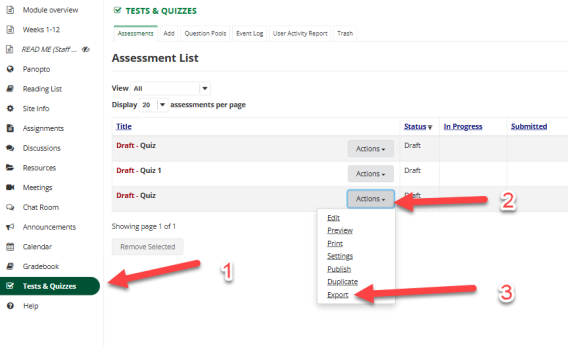
5.
As the Sulis quiz export options are currently not compatible with Brightspace, we currently recommend the following two courses of action:
1) Export all three formats to help ensure the greatest chance of compatibility with Brightspace in the future. You can retain these files locally should you need them in future.
The three export types:
- Content Packaging
- QTI v1.2
- For QTI, an XML file will appear in a new window. Choose File > Save... in your browser to save this file.
- Markup Text (Plain .txt file is generated)
Note:
- Hot Spot questions won't be exported because they don't align with a standard question type.
- Tests that contain Multiple Choice, Multiple Selection questions with All or Nothing selected do not retain this setting.
- If your assessment contains attached files or uses HTML tags to reference external resources, these will only be exported in the Content Packaging option.
2) If you currently wish to use that quiz in Brightspace, we recommend that staff use the 'markup text' export option (the third option above) as this will generate a text file, which can then be referred to, while redeveloping the quiz in Brightspace.
Note 1: This export file will also include some HTML markup, so some work will be required to extract (copy and paste) the quiz questions and answers into Brightspace.
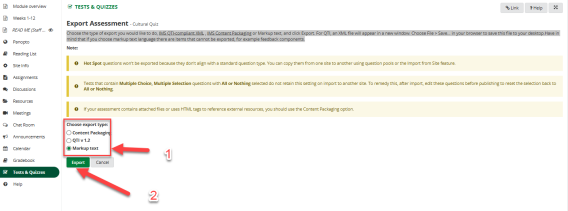
6. Select export.
- Note: For QTI, an XML file will appear in a new window. Choose File > Save... in your browser to save this file.
- The exported file(s) will now be downloaded to your PC but you are advised to also make a copy of the exported file(s) to OneDrive, as OneDrive is backed up.