Viewing learner engagement with the content report tool
To view learner engagement using the content report tool, complete the following steps:
1. In the module you want to view learner engagement in, click Content.
2. Above the content menu, click the settings icon (cog).
3. From the drop down that appears, click View reports.
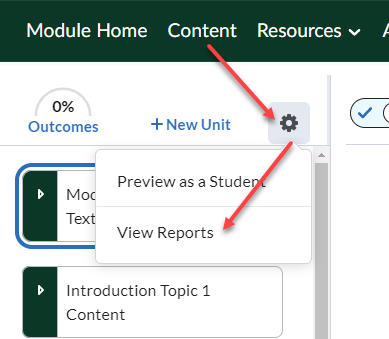
The Reports page opens and the content tab displays. Here you can view:
- The total number of users
- Users who have visited content
- Average time spent on content
The content list is a list of every topic on the site. Here you can see the average time spent on that page by all the learners.
4. Click on Users visited column on any topic you want to view engagement for (in the example below, the module outline page is selected.)
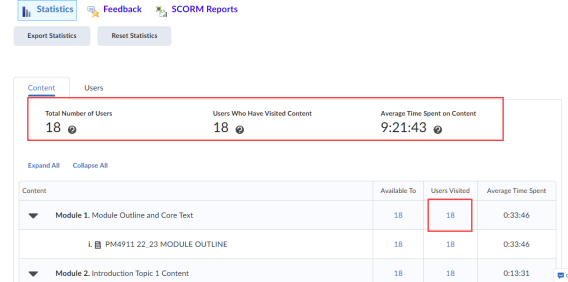
The page that opens shows the list of learners (students) that have accessed the page with the following information:
- When they last visited the topic
- Number of visits
- Total time spent on the topic
- Average time spent on the page between all visits
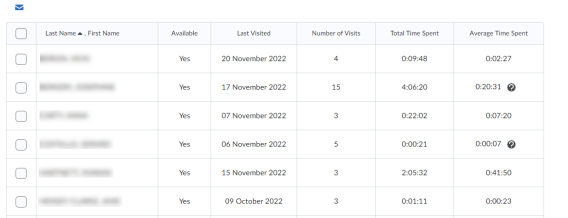
5. Click Go Back.
6. Click the Users tab.
A list of learners on the module appears (these are blurred for data protection).
7. Click on a learner name.
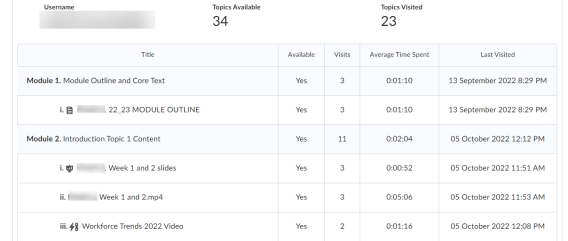
A list of every topic appears with the following information regarding that learner:
- Number of times they visited that page
- Average time spent on the page
- When they last visited the page
Result
You now know how to view learner engagement using the content tool.