Adding Users to your Course on Brightspace
These are the instructions for adding an existing Brightspace user on to your course:
1. Go to the Class Organisation Tab on the navbar.
Select Classlist from the drop down menu
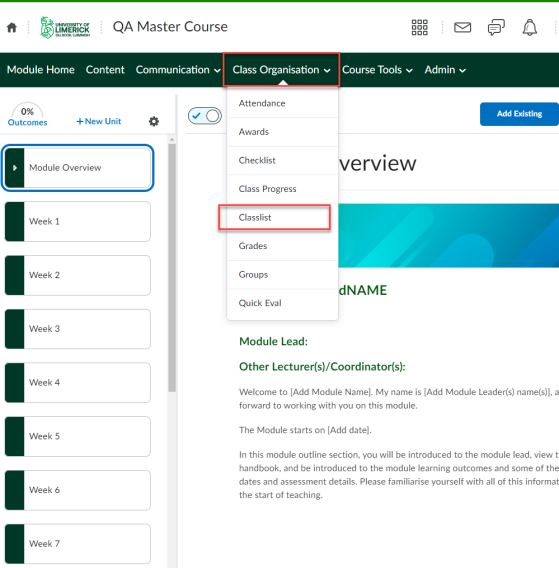
3. Click on Add Participants, and choose Add Existing Users.
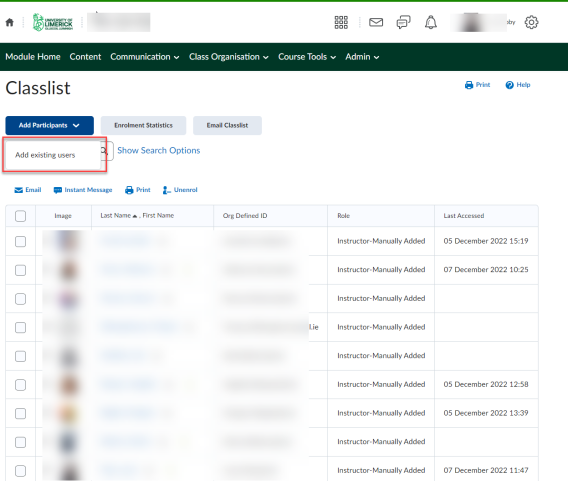
4. Enter a name or email address in the search field. Click the search icon.
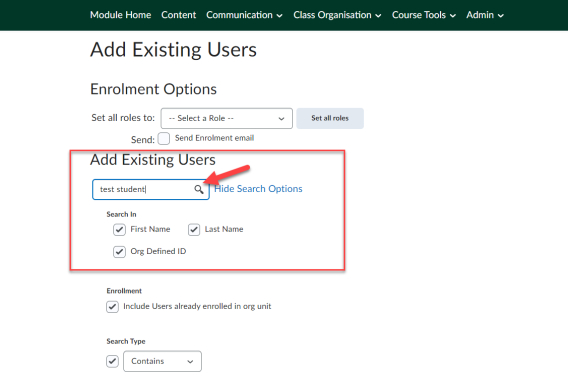
5.
A. Locate the correct person, and check the box to the left.
B. Assign the person a role.
C. click Enroll Selected Users.
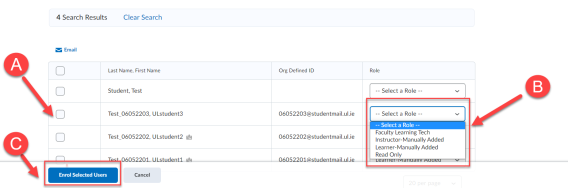
Note: You should choose ‘Instructor’ to add a fellow staff member as co-instructor and ‘Learner’ to add a student user.
You will be taken to a confirmation page. You may click ‘Done’ if you are finished or click ‘Add More Participants' and repeat steps 1-5 if you need to add other users.
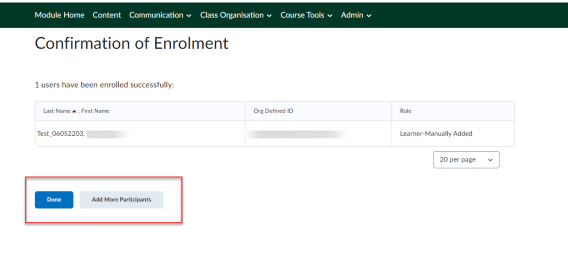
Result
A new user is added to your module, and assigned to whichever role you choose: instructor or student.