Troubleshooting in Assignments
This article lists the most common issues and solutions when you're having problems with Assignments.
1. The submit button does not work
-
Solution: Try to refresh the page or open Brightspace in another browser.
Refresh the Assignment page or open in another browser.
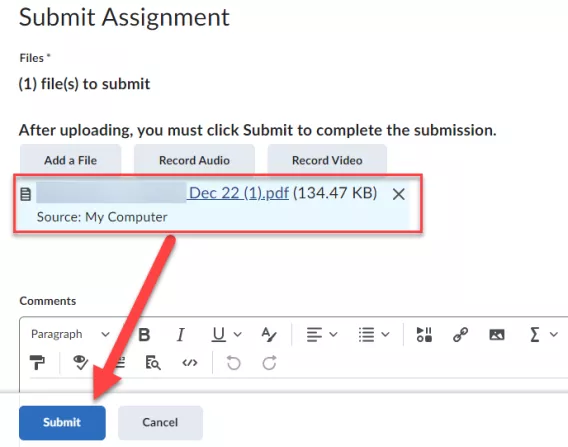
If for some reason the submit button does not work, try to refresh the page:
-
With the refresh button in your browser
-
With Control + R for Windows devices
-
With Command + R for Mac devices
If that didn't solve the issue, please try to hand in your assignment via another browser.
It is recommended to use the following browsers: Google Chrome and Firefox.
2. The link to the Assignment is not visible in content
-
Solution: Check if you can access the assignment via Course Tools > Assignments.
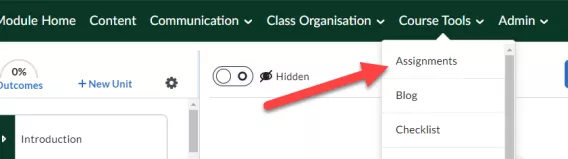
In case you experience issues trying to open an assignment via content Go to Assignments, you can always open the assignment via Course Tools > Assignments.
If the Assignment is also not visible on that specific page: your Instructor might not have made the assignment available yet. When you are in doubt, contact your Instructor.
3. The error "Oops, your file could not be uploaded" appears
-
Solution: Remove any special characters (e.g. : or ?) from the file name.
"Oops, your file could not be uploaded" - This error message might appear on your screen when you try to submit an assignment.
The error probably appears because one of the following special characters is included in the title:
< (less than)
> (more than)
: (colon)
; (semicolon)
" (double quote)
/ (forward slash)
\ (backward slash)
| (vertical bar or pipe)
? (question mark)
* (asterisk)
Brightspace does not accept files with these characters in the file name. Please remove them from the file name and try again.