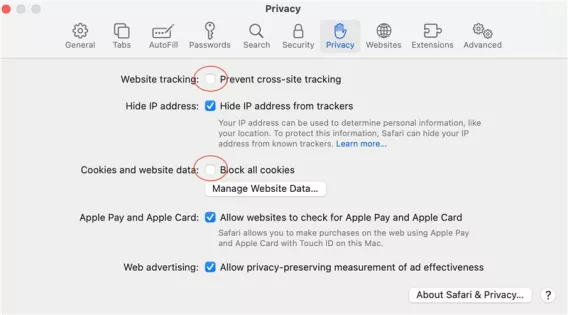Troubleshooting Access to BBB
If students encounter an error message when attempting to join a BBB session, the likely cause is that their web browser is blocking 3rd party cookies. Because Brightspace links externally to BBB, blocking 3rd party cookies will prevent your access to a BBB session.
To ensure BBB access ensure you have the following 3 items running correctly on your device/browser:
1. Turn off Incognito or Private mode. Privacy settings are great for preventing cross-site tracking, but they also stop you from getting into your web conferencing sessions. Most browsers block 3rd party cookies by default in these secret modes.
2. Use the right browser for your device:
- On a Laptop/desktop: use Google Chrome, Mozilla Firefox, or Microsoft Edge.
iPhone/iPad: use Safari
Android phone or tablet: use Chrome
3. Enable 3rd party cookies in your browser. Follow these links for instructions:
Mozilla Firefox The *Standard* setting should work fine.
iOS Safari Both the *Prevent Cross-Site Tracking* and *Block All Cookies* settings must be left unticked. (see the image below)