- Open Microsoft Teams
Launch the desktop app or go to teams.microsoft.com.
- Go to the ‘Teams’ section
Click on the Teams icon (on the left sidebar).
- Click ‘Join or create a team’
In the top right of the Teams window select Join or create a team.
- Click ‘Create team’
- Select ‘Other’ as the team type
You’ll see options like Class, Staff, Professional Learning Community (PLC), and Other.
Choose Other (for general collaboration purposes).
Image
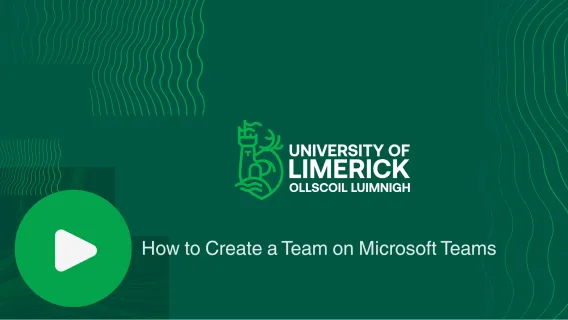
Image
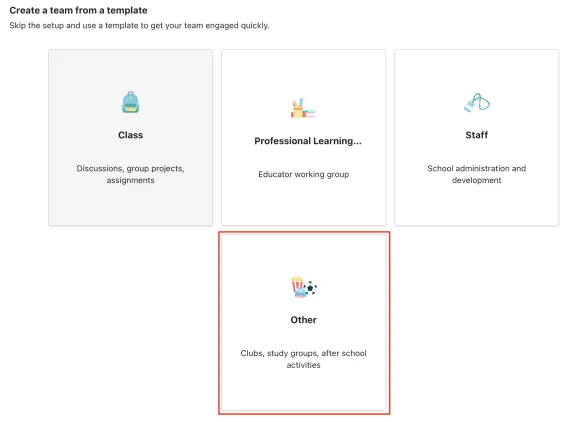
- Click ‘Use this template’
- Set privacy
- Private: Only invited members can join (recommended for most faculty teams).
- Public: Anyone in your organisation can join.
- Set up your team
- Team name: Choose something clear and recognisable (The characters ‘UL:’ will be appended before the name you choose).
- Description (optional): Add context if needed.
- Click Next.
- Add team members
- Search by name or email to add colleagues.
- You can also search by module. To do this type ‘Students of Module’ followed by the module code. This will add all students enrolled on the module to the Team.
Image
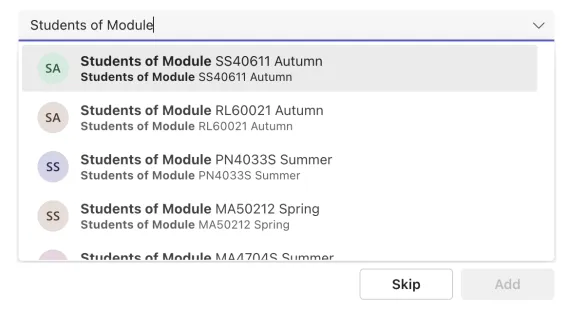
- You can also skip this step and add members later.
- Your team is ready!