Can other students see my blog posts?
You may have used Discussion Forums in Brightspace to communicate with other students, but some lecturers create private areas in the discussion forums for students to upload their blog posts. If you are not sure if the blog area is private or not you should ask your lecturer.
How to add a blog post to discussion forum
1. On the navbar, find and click Communication > Discussions.
2. Scroll down and click Blogs (note: your instructor may have given this a different title). Click on your name. This is the area for your blogs which has been created for you.
3. To create a new blog post, click Start a New Thread.
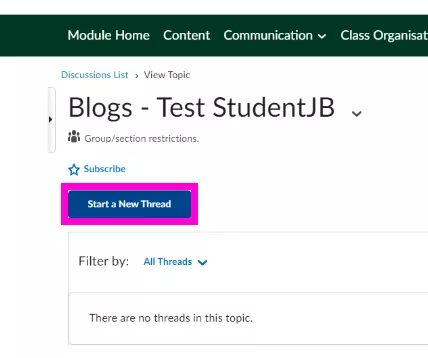
4. Enter a Subject, such as Week 1 blog post.
5. Type in your blog content into the text box.
Optional: Use the Insert Stuff button to upload a document, add external videos, images, links etc.
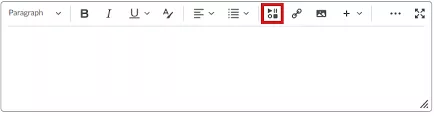
6. When you are satisfied with your blog, click Post.
7. To edit your post, click on the arrow next to your post and choose Edit Thread.
8. Make your changes, scroll down and click Update.
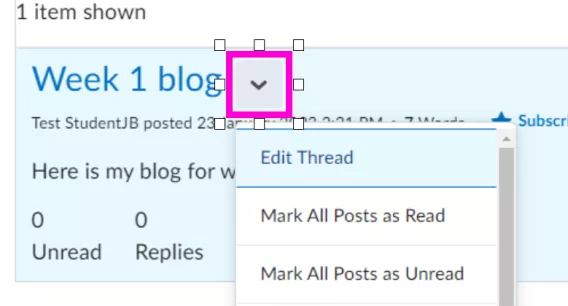
9. To delete a post, click on the arrow next to the title and choose Delete Thread.