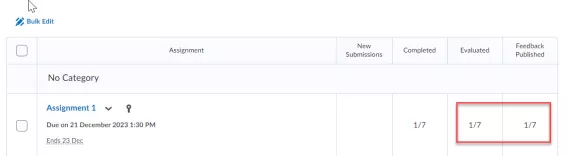To give feedback on an assignment, complete the following steps:
1. In the nav bar, click Course Tools > Assignments.
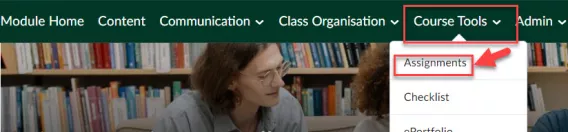
2. In the Assignments page, click on the assignment title for the assignment you wish to give feedback on.

3. Locate the student who's assignment you want to evaluate. (In this example Student, CL, is the only student to upload a submission so far so his will be selected)

The evaluation page opens.
4. Open the file that the student has uploaded by either:
(a) clicking on the file to open it on the page
(b) clicking Download All Files to download the file and open it on your device
5. Examine the file.
6. Enter an overall grade in the Overall Grade field. (You may have set up the assignment to not include an overall grade. If it does not exist, enter the grade in the Overall Feedback field.)
7. Enter Overall feedback in the Overall Feedback field.
Optional: You can also submit your feedback via:
- Uploading a file (Useful if you want to upload a rubric)
- Attaching a link to an existing activity
- Attaching a weblink
- Attaching from OneDrive
- Audio
- Video
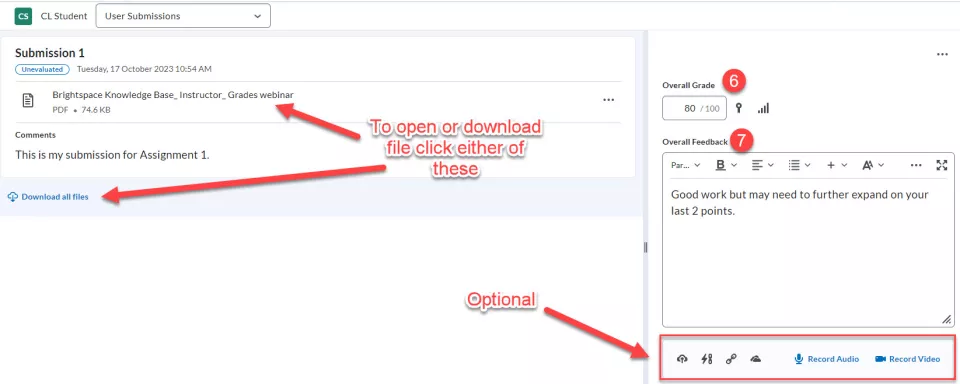
8. Click Publish.
Alternatively, click Save as Draft. This is useful if you have a number of students that you are giving feedback to. It saves it for you to see but not to the student, so once you are done submitting feedback to all the students, you can release them all in one go instead of one after another. Click Publish feedback and they will all change from a draft to actual feedback.
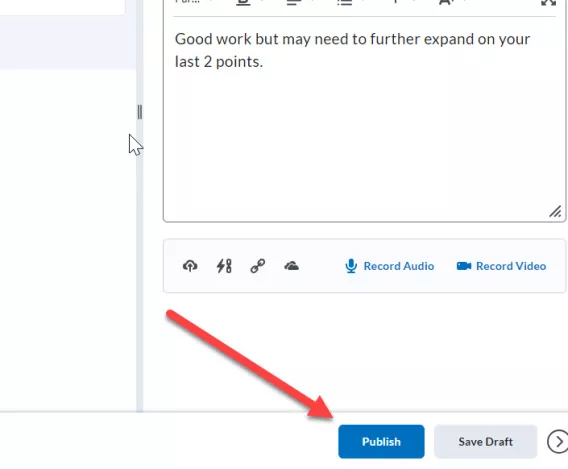
9. Click Update.
Result
The feedback on the assignment has now been given back to student. You will see this when you return to the Assignments home page.