If you are using the Pulse app, you also receive push notifications to your phone.
These are switched on by default at UL, but you may edit these at any time to opt out of some or any Brightspace Pulse notifications.
To check and edit your push notification settings on the Pulse app:
1. Tap the University of Limerick logo within the app and select Settings.
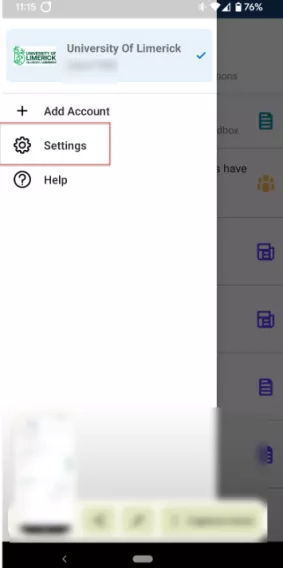
You will see options to configure push notifications and email notifications.
2. Select push notifications.
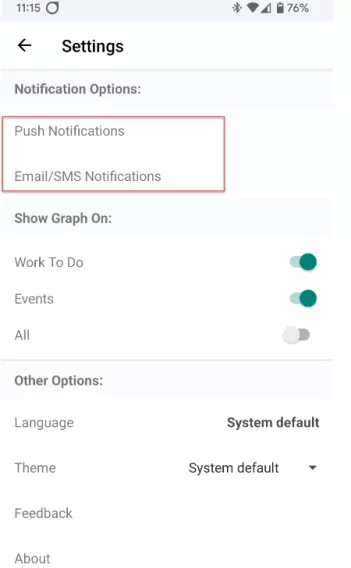
3. Use the toggle button to opt in or out of the list of notifications. These notifications are organised by section.
Note: we recommend you keep Announcements and Assignments notifications on, at a minimum.
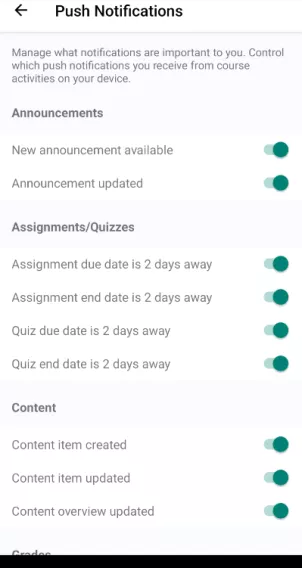
4. Repeat steps 1-2 to open and update your email notification preferences. Here, use the checkboxes to opt in or out of email notifications from Brightspace.
Result
Your notifications on your Pulse app are now changed.
You may change these notification settings at any time, to customise the Brightspace notifications you receive via email and/or on your phone.