Assignments Overview
This document contains the following:
- Accessing Assignments
-
Assignments Homepage
-
Submission History
Accessing Assignments
To access the Assignments page within your course:
-
Locate your course in Brightspace and enter it.
-
In the navbar of your course, click Course Tools > Assignments.
Result
You are now on the Assignments page.
Assignments Homepage
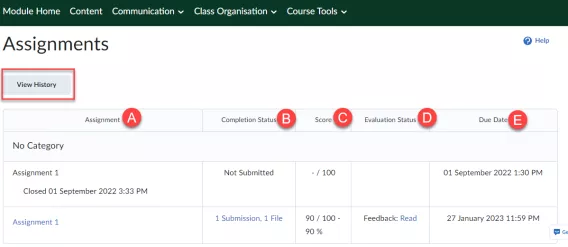
The Assignments Homepage contains an overview of assignments that your instructor has created for the course. The table above contains the following information:
(A) The names of the Assignments and the category to which they belong.
- If the assignment has a due date, that date is also shown.
- Click on the name of the assignment to hand it in.
- You can always open a submitted assignment, even if the end date has passed.
(B) The Completion Status of an assignment.
- This is either Submitted (called 1 Submission in the image above) or Not Submitted.
- Click on Submitted if you would like to see your submitted assignment.
(C) Score shows how your instructor graded you for this assignment.
(D) Under Evaluation Status you can see the progress of the evaluation.
-
If an instructor has not started the assessment, it says Not yet evaluated.
-
If an instructor has given feedback/a grade it says Feedback: Unread/read.
-
Note: You will not always receive written feedback from the instructor.
(E) The Due Date is the deadline of the assignment.
Submission History
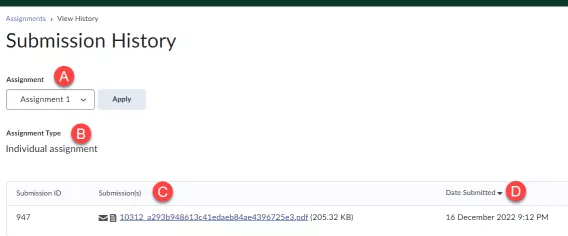
On the Assignments homepage, click View History and select the assignment for which you would like to see the submission history. Click Apply.
(a) Under the Assignment dropdown menu you can select which assignment you want to view history on
(b) Underneath Assignment Type, you can see the type of assignment (whether it is a group or individual assignment).
(c) With Submission(s), you can see the submitted documents.
(d) The Date Submitted column tells you when the assignment was submitted.